Students are able to access ArcGIS Pro 3.0 from OnTheHub.
Install the ArcGIS student trial software
The installation process is detailed, please follow the steps int he attached document.
A. Before you install ArcGIS for Desktop
Check your system requirements to make sure your computer has the hardware and software required for the trial.
Sign in to Latrobe OnTheHub (https://latrobe.onthehub.com) using your student account and search for ‘ArcGIS Pro 3.0’, add this product to your cart.
Once you have ‘checked out’ you will be given an 'authorization code'. Save this code as you will need it later to activate. Click the download button to begin downloading the ArcGIS installer.
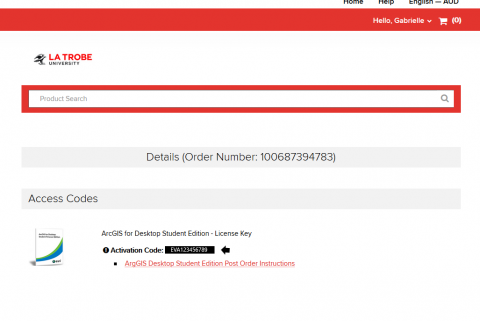
B . Installing and activating ArcGIS on your PC
Locate and run the ArcGIS Installer on your PC and follow the prompts to install.
After completing the installation, run ArcGIS Pro and you will be met with a login prompt. Click 'Configure your licensing options' at the bottom of the window.
Select License type, 'Single Use License' from the drop-down menu and then 'Authorize'.
Follow the prompts, selecting 'Authorize with Esri now using the Internet' and enter your authorisation code obtained earlier when prompted to do so.
The software should now be activated for use.