
Accept your offer
Congratulations on your offer and welcome to the La Trobe community!
Enrol in your subjects to secure your place at uni and get ready to start your studies.
Which type of student are you?
Choose what type of student you are below, then follow the steps to get started.

The new student guide
Our new student guide walks you through what to do from your first weeks of class to your final exams.
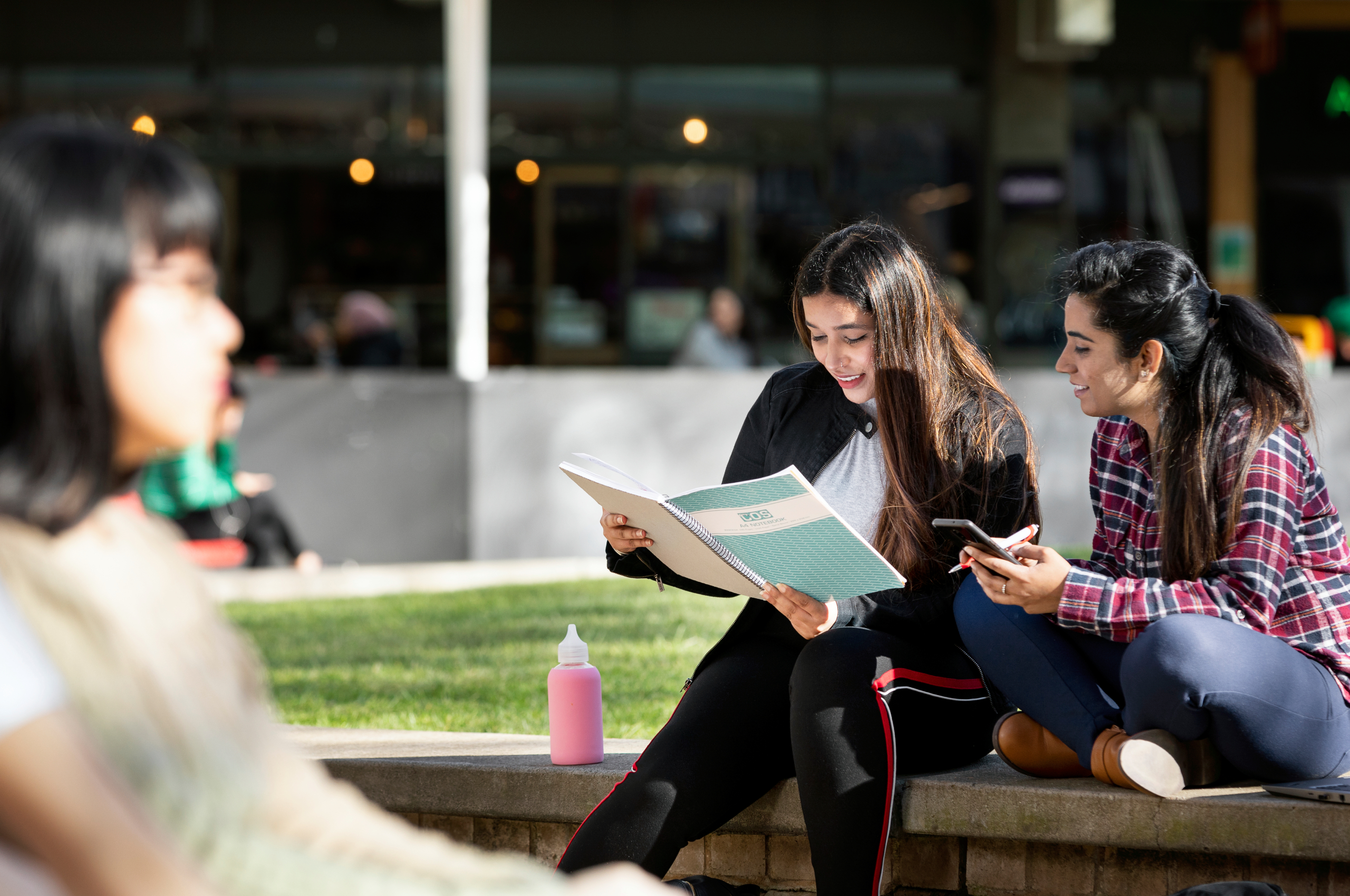
Need a scholarship?
We offer a wide range of scholarships and bursaries to help students from different backgrounds manage the cost of study. Not sure if you’re eligible? Apply anyway – you might qualify for financial support you didn’t expect!
Help to accept and enrol
Any questions? We're here to help.
