Help with search
Take a tour of Library Search
Please note: Although these videos are out-of-date, the concepts that are shown are still relevant.
Basic search
Find items for your assignment or research with our basic search.
- Type your keywords in the search box.
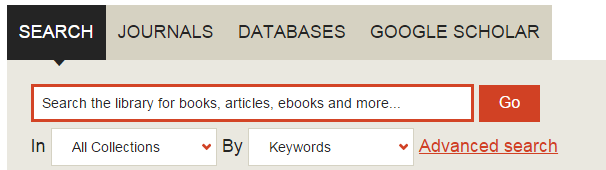
- Results may include:
- journal articles
- books and eBooks
- theses
- audio-visual items.
- Click on an item to see its full details.
- If it's a physical item, check the location and call number to find it on the shelves.
- You can also use advanced keyword search or refine your search to reduce your list of results.
Advanced keyword search
If you don't know the exact title of an item, use a set of key words to search for your topic.
| Search technique | Comments | Examples |
|---|---|---|
| Phrase | Type the exact phrase you need in quotation marks | "teacher education" |
| Wildcard |
Use the wildcards as follows: ? matches one character * matches zero or more characters within a word or at the end Wildcards cannot be used as the first character of a word | ols?n will find olsen and olson ch*ter will find charter, character and chapter temp* will find temptation, temple and temporary *pen would not find anything |
| Boolean operators |
Use OR between the keywords to find more items. Use NOT between the keywords to exclude items. NB: must be written in CAPS |
"teacher education" OR "educator training" animal NOT dog – will exclude the term dog in your results |
Refine your search results
If too many items are showing in your search results, you can refine your search using the options in the left hand panel:
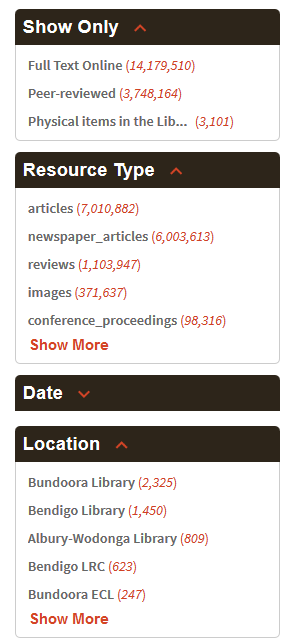
You can limit your search results by:
- Full Text Online
- peer-reviewed
- physical items currently on the shelf
- resource type
- publication date
- Library location
- subject terms.
Remember to click 'Show More' to see additional options.
You can also select 'Sort by options' to order results by relevance, date, author or title.
Email, print or export results
When you have completed your search, you can save the items and either email, print or export the results:
- When the results are listed, click on the pin icon to the right of the titles you want to save

- The pin will appear crossed when the item is saved, giving you the option to unpin

- When you have added all the results that you want to save, click on the pin in the top-right of the screen to go to 'My Favorites'

- If you want to email, print or export an item, click on the numbered box to the left of the item
- Next to 'My Favorites', hover over the right-hand circle
- Once the cursor is held over this circle, click the three-dots to select 'Push to actions'

- Click the relevant icon to select one of these options:
- EndNote
- RefWorks
- EndNote Web
- EasyBib
You may want to clear your saved items before doing another search. To do this, select the left circle next to 'My Favorites' to unpin items you've selected.
If you're not signed in, items will be temporarily saved for the duration of your session. If you're signed in, your items will be saved permanently.
Terms and conditions
Electronic resources are provided by La Trobe University Library for University staff and students for the purposes of academic research and learning only.
The use of each electronic resource is governed by a specific licence agreement and all use must legally comply with the terms and conditions of the licence which may be obtained by contacting serials@latrobe.edu.au.
Restrictions for use of an individual resource are displayed in the Library Search entry for that resource, under sections Permitted and Prohibited.
Prohibitions include:
- using the electronic resource for commercial purposes
- systematic downloading of content including by software such as website crawlers or harvesters
- downloading copies of the database for archival use
- distributing the electronic resource to another person
- infringing the intellectual property rights in the electronic resource
- modifying the electronic resource.
By accessing the electronic resource you further agree that:
- La Trobe University does not give any guarantees, undertakings or warranties, express or implied, including but not limited to the accuracy, completeness, non-infringement and up to date status of the electronic resource.
- Under no circumstances will La Trobe University be liable to you for any loss, damage or liability, direct or indirect, suffered or incurred by or attaching to you arising out of the use and reliance of the electronic resource.
- Use in breach of the above terms and conditions may result in action under the University's Statutes, Regulations and Policies.
Further support
Check out the Expert help guides:
Need further help?
