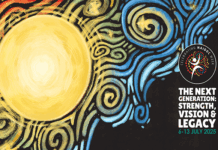Allocation Adjustment Mode opens at 10.30 am on Wednesday 21 May 2025 for the Semester 2, Term 4, Term 5 and teaching periods commencing between Week 26 and 44 in Allocate+.
During Allocation Adjustment Mode (also known as first-in, first-served mode) you can:
- check that you have been allocated to a class for all the activities you’re enrolled in and fix any problems
- allocate to classes if you have not already been allocated to them
- change classes if there are places available
- add yourself to a waitlist for a full class.
Unlike Preference Entry Mode, Allocation Adjustment is first-in, first-served, so your best chance to reallocate to a preferred time is to log in as soon as your class times open.
You have until 31 August to make your changes before Allocation Adjustment mode closes for Semester 2. For other teaching periods, view timetable dates.
What do I need to do?
Activities to which you have already been allocated will be flagged with a green icon. You can change these allocations if alternative class times are available until the system closes (usually two weeks after the start of a 12-week semester).
Please note, as soon as you select a new class, your original class time will become available to other students.
If you have any classes that are still Pending (orange) or Unconfirmed (red), you need to allocate yourself to these classes manually.
Hint: to avoid class clashes in your timetable, look at the classes available for all unallocated activities first, and then start by allocating to the one with the fewest options.
How to allocate to times
- Select the activity to which you would like to allocate.
- Click ‘Select’ for your desired time from the list of available options.
- A message will appear confirming your allocation has been saved.
- Repeat this process for each unallocated subject. You are finished when there is a green icon next to each activity in the current semester.
Online classes
- Generally, you will not need to allocate to online-only classes (OL code). If you do not need to allocate to an online activity, this will be indicated with the text ‘No group available’.
- If your subject is delivered in ‘Blended Mode’ (BL code) with set times and days for classes, but some (or all) classes are delivered online, you will still need to allocate to these classes. Online scheduled classes in the timetable will be marked with a dash (-) in the location field.
Need help?
Check out our Guide to Allocate Adjustment Mode for more detailed instructions and a step-by-step video on how Allocate Adjustment Mode works.
Do you receive government benefits?
You must update Services Australia (also known as Centrelink) of any changes to your study load (e.g. changing from a full-time load to part-time) as soon as possible. You can read our FAQ for more detailed info.